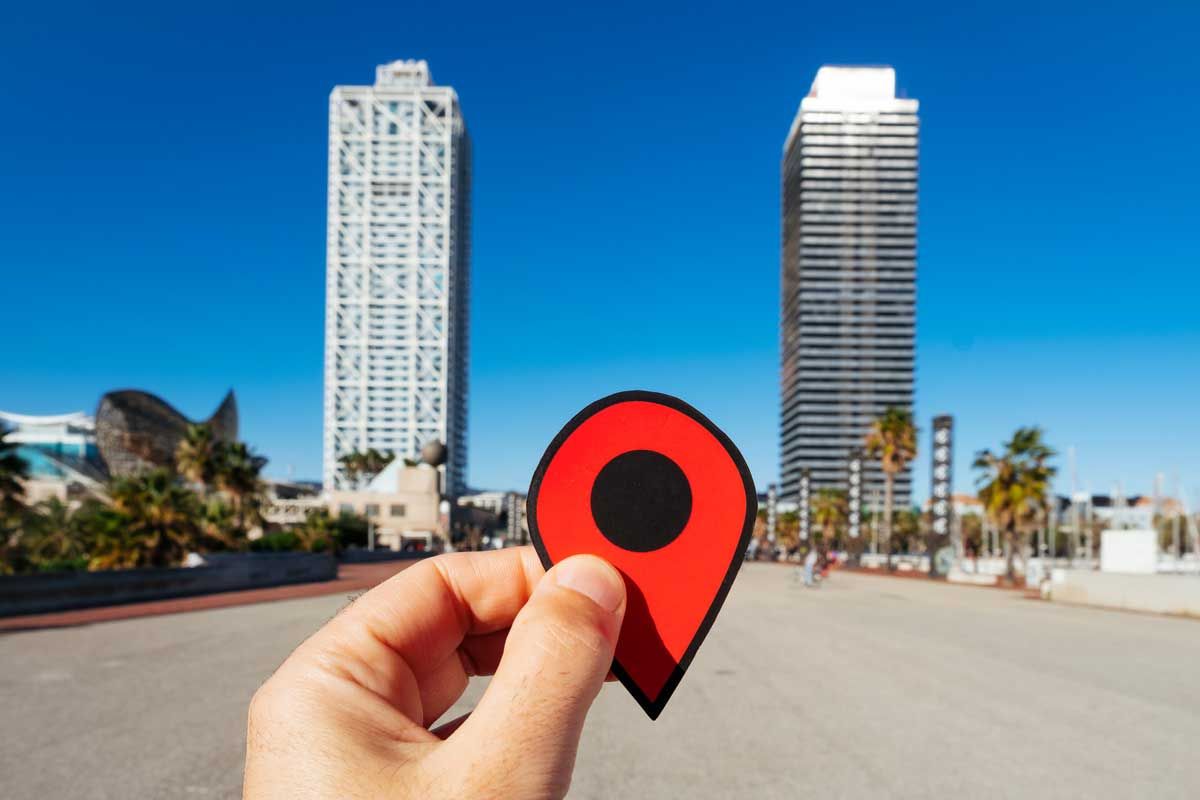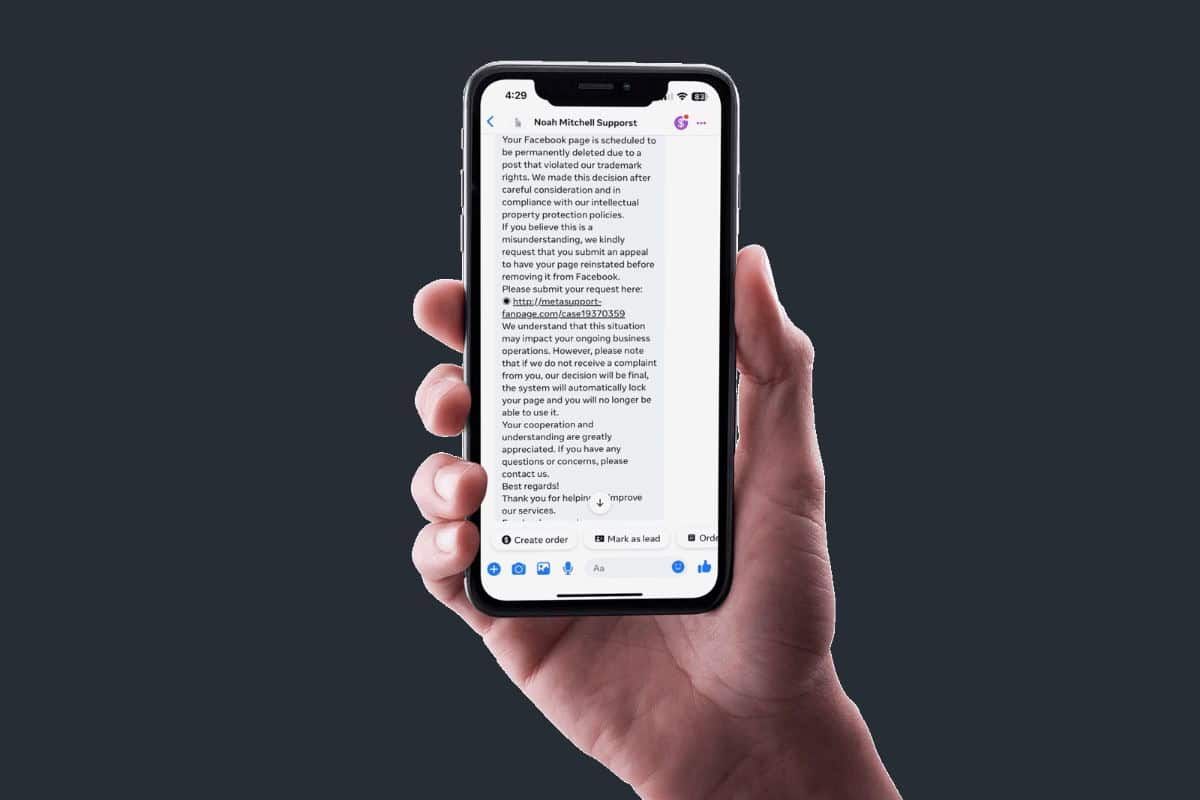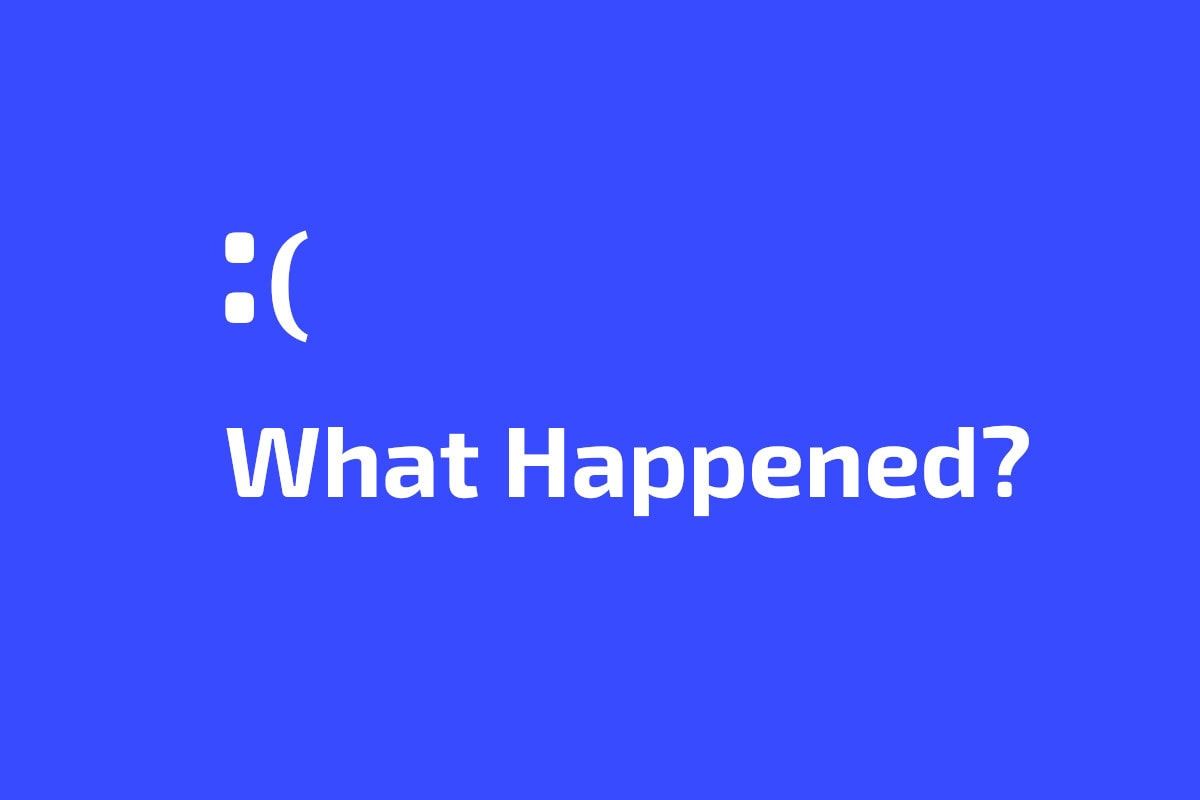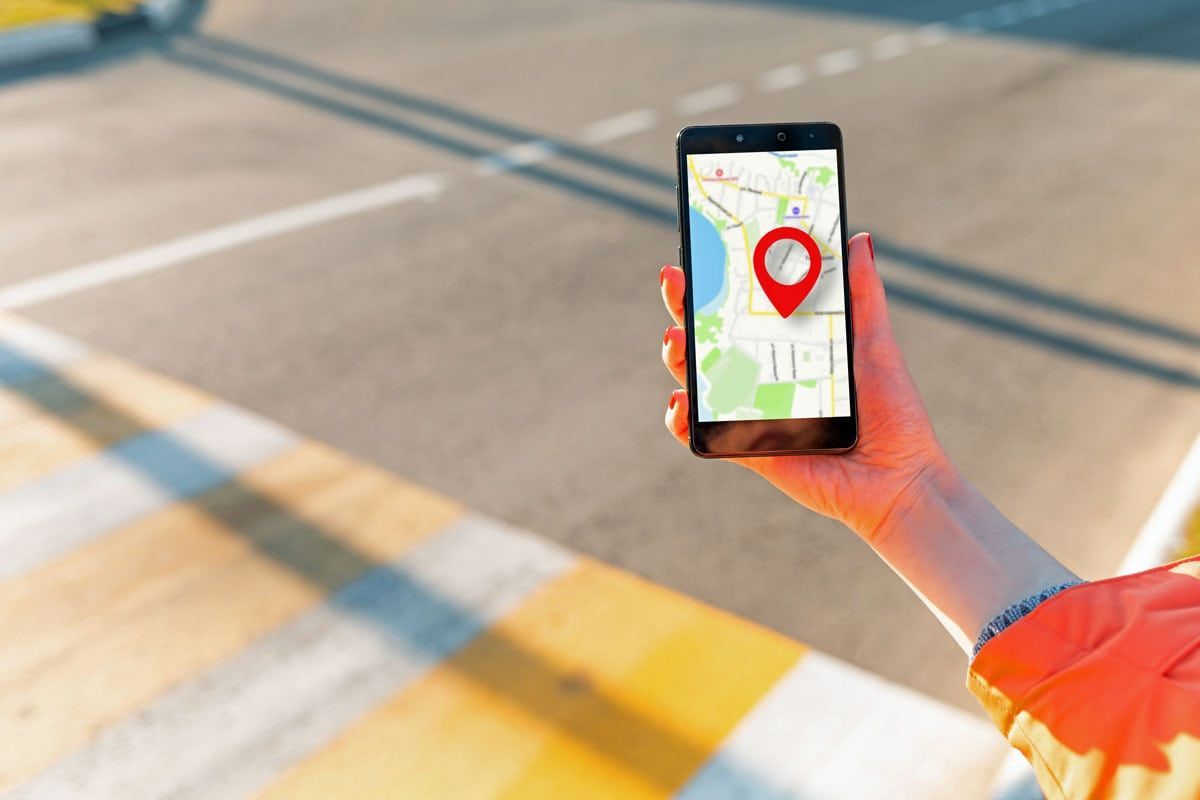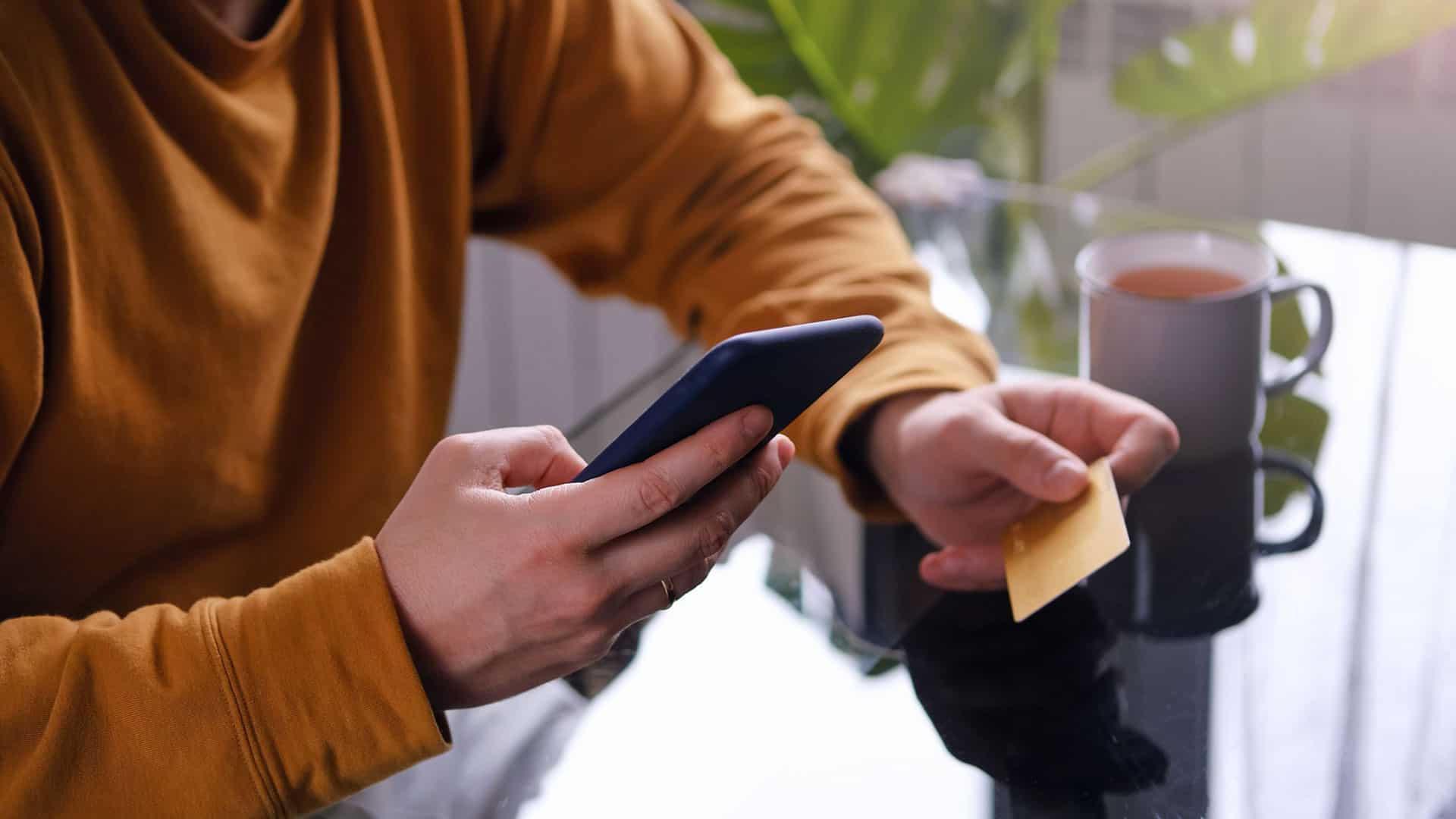The Best Google Workspace Tips & Tricks for Small Business Owners
Google Workspace (formerly G Suite) is a powerful cloud-based tool that helps small businesses streamline communication, collaboration, and productivity. Whether you're using
Gmail,
Google Drive,
Google Meet, or
Google Docs, there are plenty of hidden features and shortcuts that can make your workday even more efficient.
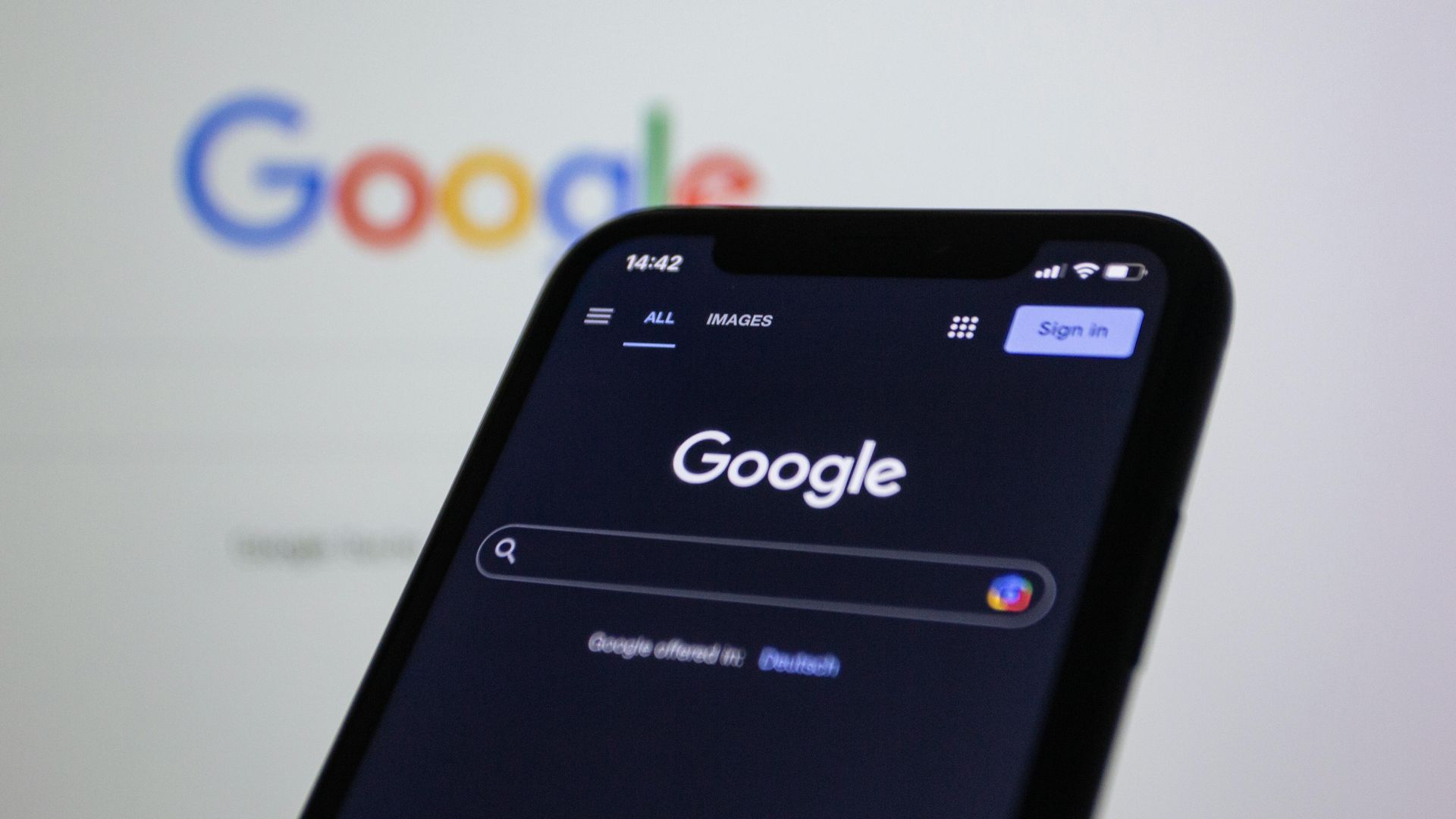
In this guide, we’ll cover the best Google Workspace tips and tricks to help your small business get the most out of these powerful tools.
1. Use Email Aliases to Manage Your Inbox Efficiently
Instead of creating multiple email accounts, you can create email aliases for different purposes.
📌 Example: If your email is info@yourbusiness.com, you can use:
- support@yourbusiness.com (for customer service)
- billing@yourbusiness.com (for invoices)
- sales@yourbusiness.com (for inquiries)
All emails sent to these aliases will land in your primary inbox, keeping everything in one place while maintaining a professional appearance.
📍
How to Set It Up: Go to
Admin Console > Users > Add Alias.
2. Schedule Emails in Gmail
Need to send an email at a specific time but don’t want to forget? You can schedule emails to be sent later.
📌 How to Do It:
- Compose an email → Click the down arrow next to "Send" → Select "Schedule send" → Choose a time.
This is especially useful if you're working late but want your email to land in a client's inbox at the start of their business day.
3. Use Google Drive’s Advanced Search to Find Files Faster
If you have thousands of files in Google Drive, finding the right one can be time-consuming.
Use advanced search filters to locate files quickly.
📌 In the Google Drive search bar, try these filters:
- **type:**presentation → To find Google Slides files
- owner:john@company.com → To find files owned by a specific person
- before:2024-01-01 → To find files created before a certain date
4. Turn Google Docs into a Voice Dictation Tool
Did you know you can dictate text in Google Docs instead of typing? This is great for drafting emails, blog posts, or meeting notes.
📌 How to Enable Voice Typing:
- Open Google Docs → Click
Tools
→ Select
Voice typing → Click the
Microphone
icon and start speaking.
5. Automate Repetitive Tasks with Google Workspace Add-ons
Google Workspace has several third-party add-ons that can automate workflows. Some useful ones include:
- DocuSign – For signing and sending contracts digitally.
- Trello for Gmail – Convert emails into Trello tasks.
- Mail Merge for Gmail – Send personalized bulk emails.
📍
How to Install Add-ons: Go to
Google Workspace Marketplace and search for the app you need.
6. Set Up Google Calendar Appointment Slots
Instead of going back and forth to schedule meetings, use Google Calendar appointment slots to let clients book time with you.
📌 How to Set It Up:
- Open
Google Calendar → Click
Create → Select
Appointment schedule → Share the link with your clients or team.
7. Use Google Meet’s Hidden Features for Better Virtual Meetings
Make your online meetings smoother with these Google Meet tricks:
- Press “M” to mute/unmute quickly.
- Use noise cancellation to filter out background noise (Settings > Audio > Noise Cancellation).
- Record meetings (available on Google Workspace Business & Enterprise plans).
- Use breakout rooms to split meetings into smaller groups (great for training sessions).
8. Collaborate Better with Google Docs Smart Chips
Google Docs now allows you to insert Smart Chips to improve collaboration.
📌 How to Use Smart Chips:
- Type @ and select a person’s name to tag them.
- Type @file to link a document directly into the text.
- Type @date to insert a deadline.
9. Secure Your Business with Google Workspace Security Tools
🔒 Protect your business by enabling these security features:
- Enable Two-Factor Authentication (2FA) for all employees.
- Set up Data Loss Prevention (DLP) to prevent accidental data leaks.
- Review login activity regularly to detect suspicious sign-ins.
📍 Where to Find These Settings: Go to Admin Console > Security.
10. Use Google Keep for Quick Notes & Task Management
Google Keep is a simple yet powerful tool for managing notes and to-do lists.
📌 Best Uses for Small Businesses:
- Create checklists for daily tasks.
- Pin important notes for quick access.
- Snap a picture of receipts and store them for expense tracking.
Google Workspace is more than just email—it’s a powerful productivity suite that can help your small business run more smoothly. By using these tips and tricks, you can work more efficiently, stay organized, and improve team collaboration.
Need help setting up or managing Google Workspace for your business? Advancify can assist you with expert guidance and support. Schedule a meeting today!